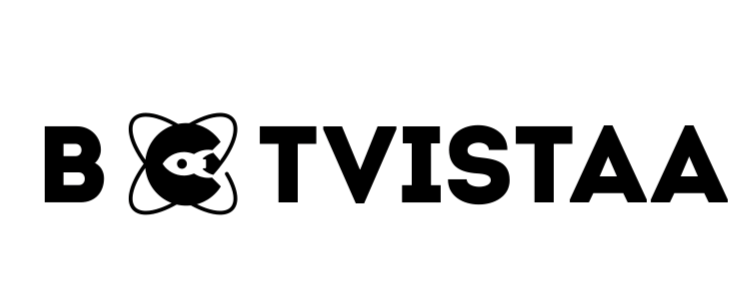Lorem ipsum dolor sit amet, consectetur adipiscing elit. Ut elit tellus, luctus nec ullamcorper mattis, pulvinar dapibus leo.
- Best AI Tools For Automation
How to use ElevenLabs Text-to-Speech Feature: Step-by-Step Guide
Jump To
When you purchase through links on our site, we may earn an affiliate commission. Here’s how it works.
ElevenLabs Text-to-Speech Features
If you’re here, you’re probably not asking, “What is ElevenLabs?”
You’re asking,
“How do I actually use this thing to make better voiceovers without wasting time or credits?”
This guide is for creators, educators, editors, and marketers who want real control over how their voiceovers sound — not robotic, not stiff, but smooth, human, and ready to use for YouTube, Reels, tutorials, or even client work.
We’re skipping the sales talk and going straight into how I actually use ElevenLabs Text-to-Speech in 2025:
- What settings matter (and which ones don’t)
- How to make voices sound more natural
- Where to add pauses for better pacing
- When to clone your own voice (and when not to)
- How to avoid wasting credits or sounding robotic
If you’ve already created an account — great. If not, the free version is enough to follow along for now. I’ll show you everything in plain steps, with examples and fresh updates that most tutorials still don’t cover.
Tired of robotic voiceovers or wasting credits?
Start with the free version of ElevenLabs. Just log in and follow along with this guide step by step
How ElevenLabs Text-to-Speech Dashboard Works
Once you log into ElevenLabs, the first place you’ll land is the Speech Synthesis tool. This is where the real work happens, it is where you pick a voice, write your script, adjust the tone, and generate your voiceover.
Here’s what you’ll see and how to use it:
ElevenLabs Text-to-Speech Interface Overview (Quick Map)
Now Let’s Break That Down in Simple Steps:
Step 1 – Go to the Speech Synthesis tool
As soon as you log into ElevenLabs, click on “Speech Synthesis” in the left sidebar. This is the tool that turns your text into audio.
Step 2 – Pick your voice
Click the voice dropdown at the top. You’ll see options like “narration,” “friendly,” “calm,” or “presenter.” Choose a voice that fits your goal, not just what sounds nice. If you’re doing a story, go for something soft or emotional. For YouTube how-tos, pick something clear and punchy.
How to Choose the Right Voice in Elevenlabs
ElevenLabs has voices in many styles like newsreader, storyteller, character, calm narrator, etc. Each voice comes with 3 tags:
- Accent (American, British, etc.)
- Tone (Calm, Deep, Friendly, etc.)
- Use Case (Narration, ASMR, Audiobooks, etc.)
Don’t just pick what sounds good — pick what matches your content goal.
For example:
- Tutorial video? → Use something tagged ‘clear’ or ‘explainer’.
- Storytelling or YouTube script? → Try narration or calm
- Audiobook? → Look for well-rounded or emotional
Step 3 – Set your model
Choose Multilingual V2 from the model dropdown. This one supports 28+ languages, sounds more natural, and gives you the best pacing and emotion. Skip the older versions.
Step 4 – Adjust your settings
You’ll see sliders for:
- Stability: Controls how consistent the voice sounds. Keep it between 50% to 70% for best results.
- Similarity: If you’re cloning your own voice, this decides how close it stays to the original.
- Style Exaggeration: Only use if you want a dramatic tone — leave it at 0% for most projects.
Step 5 – Write your script
Paste or type your text into the big box. Keep sentences short. Write like someone’s speaking, not like you’re writing an essay. You’ll add pauses and emotion later.
Step 6 – Turn on Speaker Boost (optional)
This makes the voice a bit louder and clearer. It’s on by default. Leave it on unless the voice sounds harsh.
Step 7 – Click Generate
Once you’re ready, hit Generate. In a few seconds, your voiceover will be ready.
You Know What?
Most users scroll through the top 5 popular voices but those are overused across YouTube and TikTok.
Want something that sounds original?
Sort by Latest and explore voices that no one’s using yet. Some of the hidden ones are even better than the popular picks.
How to Fine-Tune Your Voice Output (Pauses, Pacing & Emotion)
Now that you’ve picked a voice and pasted your script, it’s time to make your voiceover sound real, not robotic.
Most people stop after hitting “generate” and that’s where they go wrong. If you want your voice to sound like an actual person speaking with natural pauses, emotions, and rhythm, you need to guide the AI.
Here’s how to do it.
How to Add Pauses. Pause Methods Explained in Table
If your voiceover sounds rushed or awkward, it’s probably missing natural pauses. You can fix that using pause syntax.
Example:
text
CopyEdit
I told him to wait. <break time=”1.5s” /> Then I walked away.
This creates a real spoken pause keeping the rhythm human.
Add Emotion Using Book-Style Prompts
ElevenLabs doesn’t need buttons for emotion — it responds to how your text is written.
If you add dialogue cues like a story, the voice will follow.
Example Prompts:
- “Are you sure about this?” she asked softly.
- “Get out of here!” he shouted.
- “I… I don’t know what to say,” she whispered.
Try mixing tone with sentence structure to guide the delivery.
PRO TIP
Keep the Stability slider above 30% especially for longer scripts. If you drop it too low, the voice may get weird or unstable. Best balance: 50–70% for natural results.
Fresh Update in 2025: Emotion Tags in v3 Alpha
ElevenLabs quietly rolled out an experimental feature in which you can now inject emotion directly into your script using tags:
<laugh> = Adds a short laugh tone
- <whisper> = Softens the line
- <sigh> = Adds a breathy, emotional pause
Example:
<whisper>Stay quiet. They’re right outside the door.</whisper>
- For a romantic vibe:
html
CopyEdit
<whisper>I’ve always loved you… even back then.</whisper> - For a suspenseful YouTube story:
html
CopyEdit
<whisper>Don’t move. Something’s behind you.</whisper>
This works only if you’re using v3 Alpha voices (currently being tested). You’ll find it in the model dropdown under “Labs”.
Coming Soon: Want your AI voices to sound scarily real? I’m working on a full breakdown of ElevenLabs’ best-kept secrets, from emotional nuance to accent blending. Stay tuned.
Control Pacing with Sentence Fragments & Punctuation
Pacing is just as important as emotion. If the voice sounds too fast, try this:
Don’ts
- Paste 400-word paragraphs
- Forget using ther punctuation in sentence
- Use text like an essay
Dos
- Use short sentences
- Break long thoughts into smaller parts
- Add periods and commas often
How to Generate and Download Audio Files (MP3 Format)
Once you’ve picked a voice and fine-tuned your script, it’s time to create your actual voiceover. ElevenLabs makes this part easy but there are a few things you need to know to avoid mistakes or wasted credits.
Step-by-Step: From Script to Download
Step 1 – Paste or type your script
In the Speech Synthesis tool, paste your full script into the text box. Use short sentences, add pauses (like <break time=”1.5s” />), and make it sound natural.
Step 2 – Choose the right model
Make sure you’ve selected Multilingual v2 from the model dropdown. This gives you clearer pacing and better pronunciation across different languages.
Step 3 – Pick your voice
Choose your saved or pre-made voice from the dropdown. If you designed or cloned one earlier, it will show up in your list.
Step 4 – Check your sliders
Before clicking generate, double-check:
- Stability: 50–70% (for smoother tone)
- Style: 0% unless you want something dramatic
- Speaker Boost: Leave it ON unless the voice sounds too sharp
Step 5 – Click Generate
Once ready, click Generate. You’ll see a short loading bar while ElevenLabs creates your audio. It usually takes 3–10 seconds depending on length.
PRO TIP
For best results, split long scripts into 2–3 smaller chunks. This keeps generation smooth, saves credits, and gives you more control over pacing and editing.
How to Download Your Voice File
Once the voice is generated, scroll down in the Speech Synthesis area. You’ll see a player bar with your audio.
To download it:
- Click the three dots on the right side of the player
- Select Download
- Your audio will be saved as an MP3 file (default format)
The download goes to your browser’s default folder (usually Downloads)
Want realistic tone and emotions?
Unlock whisper, laugh, and custom voices with the Creator Plan.
What’s Free & What’s Not – ElevenLabs Pricing in 2025
If you’re using ElevenLabs for the first time, the good news is: you don’t need to spend anything to start creating voiceovers. But depending on what you’re generating, especially longer scripts, emotion-driven voices, or voice cloning, you might need a paid plan.
Here’s a quick breakdown of the latest ElevenLabs pricing plans (2025):
Which Plan Should You Use?
- Just testing it out? Stick with Free. You can still download MP3s and try basic voices.
- Want access to emotional expression and v3 Alpha features (e.g., <laugh>, <whisper>, <shouting>)? You’ll need Creator or higher.
Making YouTube videos or narration content? Go for Creator plan.
PRO TIP
Most beginners burn through their free 10,000 characters in a single day, not because it’s too little, but because they keep regenerating the same line trying to get it perfect. Finalize your script first, then paste it into ElevenLabs.
Can You Clone Your Own Voice with ElevenLabs?
Yes, ElevenLabs lets you create a digital version of your voice using just a short audio sample. It’s called Voice Cloning, and it’s one of the most talked-about features in the Creator and Enterprise plans.
Here’s what you need to know:
How to Clone Your Voice (Step-by-Step)
- Go to your ElevenLabs dashboard and open the VoiceLab.
- Choose between Instant Voice Cloning or Professional Cloning.
- Upload a clean voice recording — ideally 1 to 2 minutes of you speaking clearly.
- Name your voice, choose the language, and hit Generate.
- You’ll see your cloned voice appear in your library within seconds (or hours for professional cloning).
PRO TIP
If you want to avoid interruptions mid-project, always check your remaining characters before generating. You can track it from your dashboard or enable email alerts under your account settings.
Two Options: Instant vs. Professional Cloning
- Instant Voice Cloning is faster and meant for creators or casual use. It uses short voice samples and gives you a ready-to-use voice model within minutes.
- Professional Voice Cloning is more advanced, using longer studio-quality samples for extremely accurate tone, emotion, and pronunciation — available only to enterprise users.
What People Are Saying About ElevenLabs Voice Cloning
A lot of users (myself included) are surprised by how natural ElevenLabs’ voice cloning sounds. The voices come out clean — not robotic — and even small things like pauses, pitch, and emotion come through when the source audio is good.
Here’s what really stands out:
- You can sound just like yourself (or someone else with permission)
- It gets the tone, style, and flow right, not just words
- Works across languages and keeps emotional tone intact
- 30 minutes of clean audio is the minimum, but 2–3 hours is where it really shines
- People are using this for audiobooks, branding, dubbing, and more
Based on Daniel | Tech & Data’s YouTube review from Dec 24, 2024
👉 Watch it here
Real Creator Insight
“My Honest 9/10 Review! I cloned my voice in under 2 minutes. Played it for my wife — she thought it was a deepfake.”
— EditNate, YouTube tech reviewer
ElevenLabs Text-to-Speech: Is This the Best AI Voice Generator of 2025?
If you’re looking for an AI tool that can turn your words into studio-quality voiceovers, ElevenLabs Text-to-Speech is absolutely worth using in 2025.
It delivers incredibly natural-sounding voices, emotional tone control, and cloned voice capabilities that are hard to match.
Whether you’re creating YouTube videos, audiobooks, explainer content, or marketing voiceovers, it handles the job with both speed and quality.
The best part? You can test it out with zero cost using their freemium plan — no credit card required.
If you’re serious about leveling up your content creation with AI voice, this is the tool to explore first.
Ready to turn your words into real voices?
Start for free with ElevenLabs Text-to-Speech and explore what your voice could sound like.
FAQs
Q1: How much does ElevenLabs Text-to-Speech cost?
A: It starts with a free plan that gives you 10,000 characters per month. Paid plans unlock more features like voice cloning, commercial rights, and higher usage limits.
Q2: Can I add a pause in ElevenLabs speech output?
A: Yes, you can use syntax like <break time=”1s”> or punctuation (commas, periods) to naturally insert pauses in the generated voice.
Q3: Is ElevenLabs good for YouTube voiceovers?
A: Absolutely. It’s widely used by creators because the voices sound human and expressive, making it ideal for storytelling and explainer content.
Q4: How do I download my text-to-speech audio from ElevenLabs?
A: After generating the voice, just click the download icon next to the audio preview. It saves as an MP3 file.
Q5: Does ElevenLabs sound better than free TTS tools?
A: Yes, most free TTS tools sound robotic or flat. ElevenLabs is known for producing emotion-rich, realistic audio that feels like a real person speaking.
Q6: How to use ElevenLabs text-to-speech for free?
A: Go to ElevenLabs.io, sign up for a free account, and you’ll get 10,000 characters per month at no cost. No credit card required; just log in, paste your text, pick a voice, and generate your audio.
Q7: Can I add a whisper, shout, or laugh in the voice?
A: Yes, ElevenLabs supports emotional tags in some voices, especially in v3 Alpha voices. You can add <whisper>, <shouting>, or <laugh> to your text input to control how the AI delivers it.
Q8: Can I download text-to-speech audio from ElevenLabs?
A: Yes, once you generate the audio, just click the Download button next to it. It saves the file in MP3 format instantly.
Q9: Can I change speed and pitch in ElevenLabs TTS?
A: Yes, you can tweak stability, similarity, style, and other attributes using sliders before generating your audio. These settings allow you to control how consistent, emotional, or expressive the voice sounds.
Q10: Can I use ElevenLabs for voiceovers in different languages?
A: Yes, ElevenLabs supports over 70 languages. Just type your text in the desired language, select a compatible voice, and generate natural-sounding multilingual audio.
Q11: How much audio do I need to clone my voice in ElevenLabs?
A: For good results, provide at least 30 minutes of clean voice recordings. For near-perfect cloning with emotion and clarity, 2–3 hours of varied, high-quality audio is ideal.
Q12: Can I use ElevenLabs for commercial projects?
A: Yes, but only with a paid plan. The free plan is for personal/non-commercial use. Paid tiers unlock commercial usage rights, which is a must if you’re doing YouTube, podcasts, or client work.
Subscribe To Our Newsletter
Ermus
- Best AI Tools For Automation
Our Recent
Blogs

ChatGPT-5 Explained: The Most Advanced Conversational AI to Date

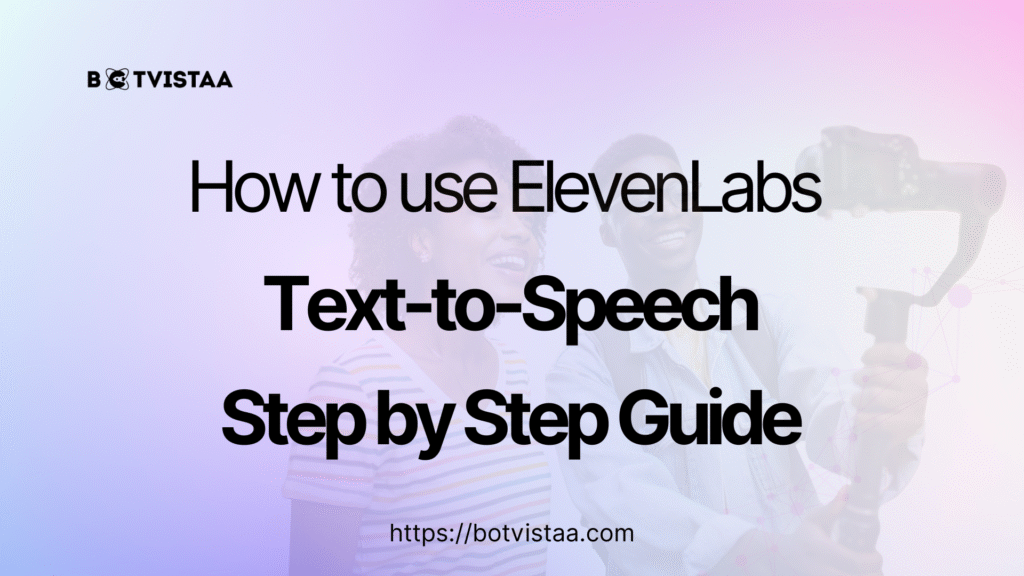
How to use ElevenLabs Text-to-Speech Feature: Step-by-Step Guide

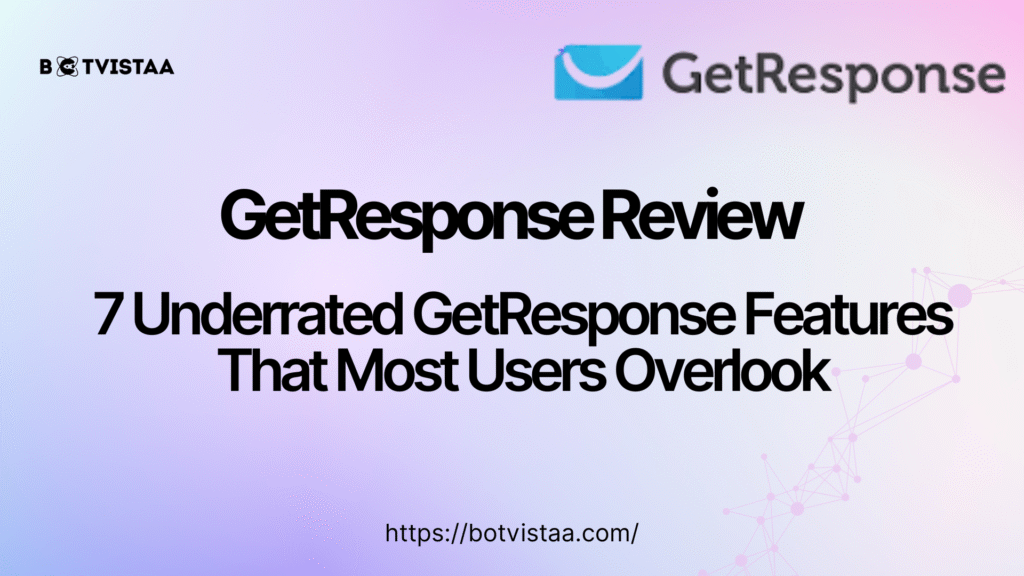
GetResponse Review: 7 Underrated GetResponse Features That Most Users Overlook

AI Workflow for Agencies | How to Get Started Without the Tech Jargon
Shaping the digital future